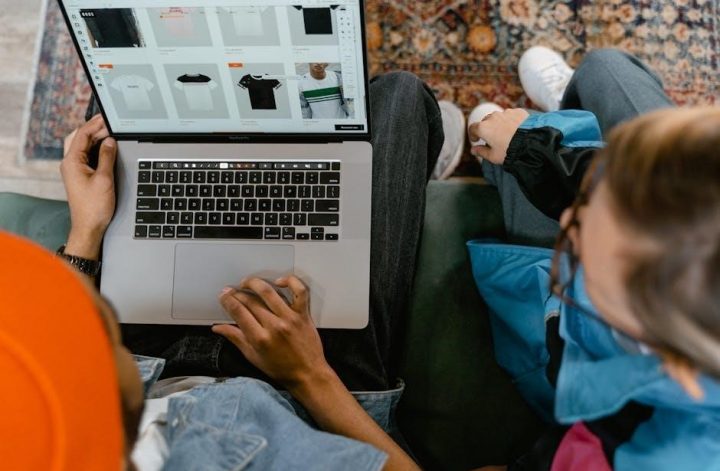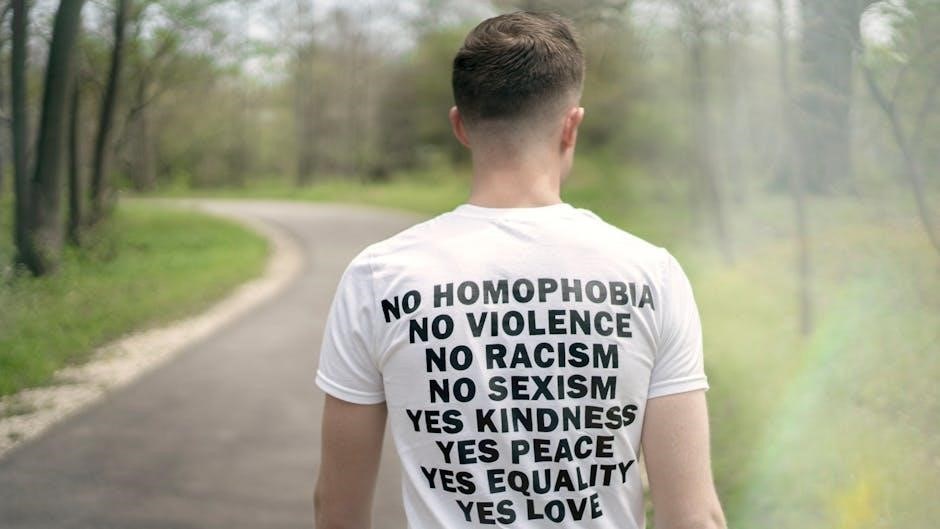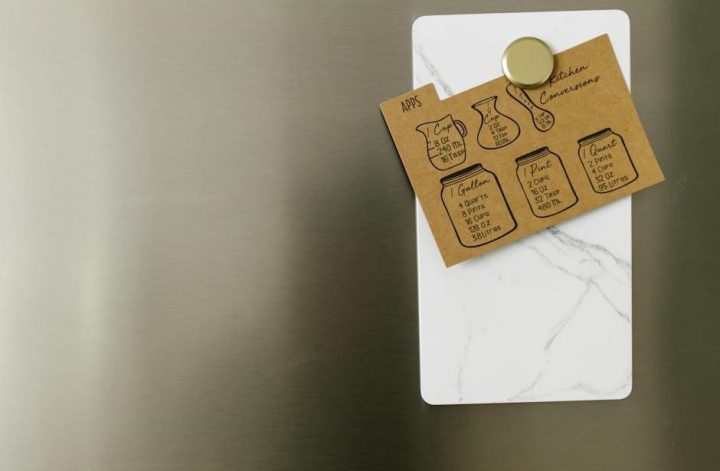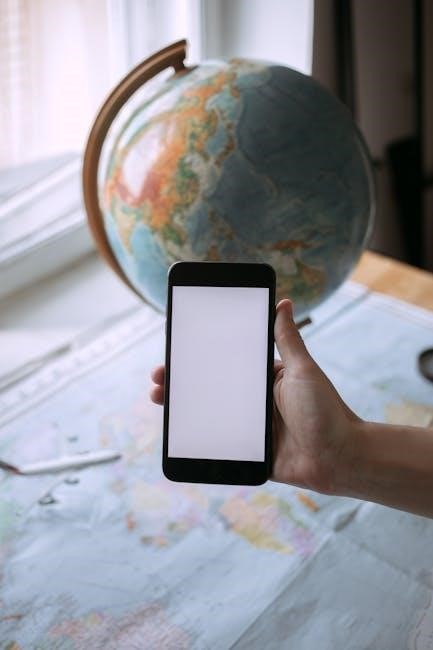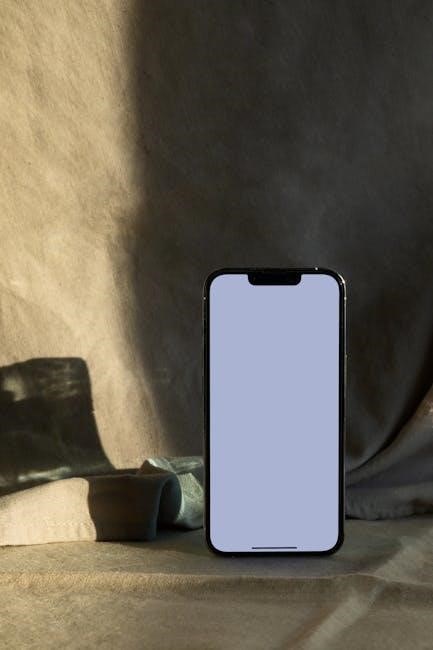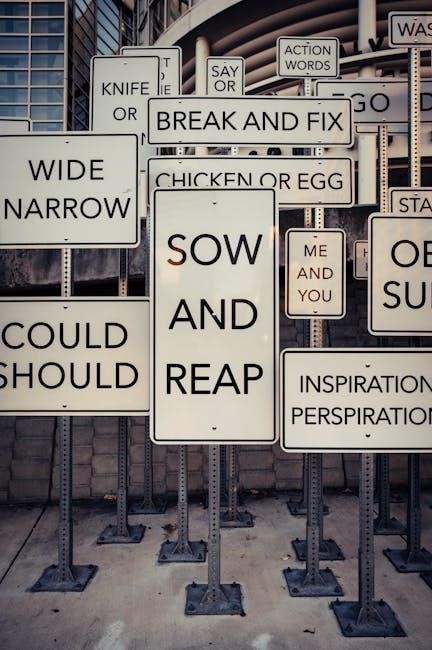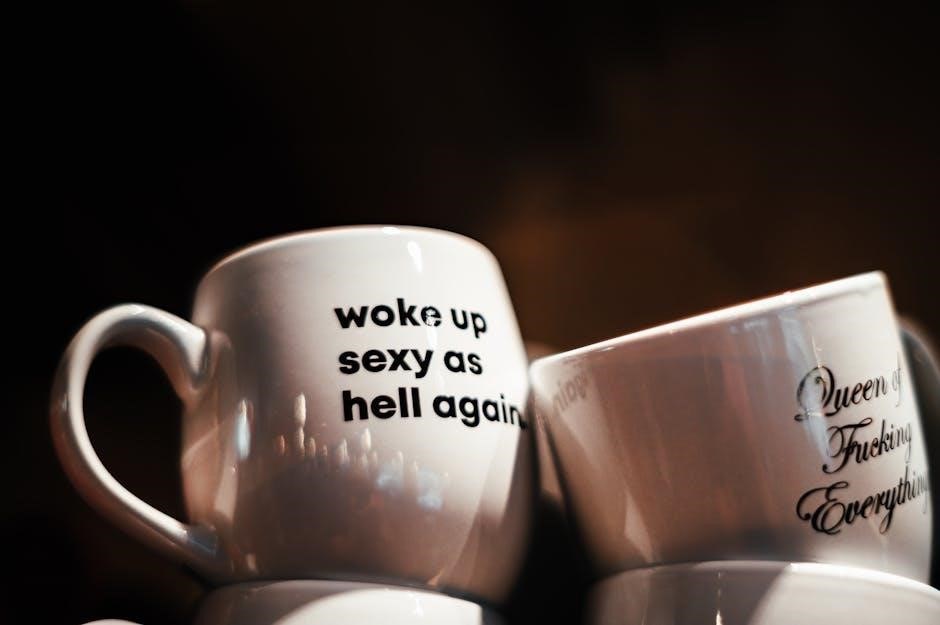The Optavia 5&1 Guide PDF is a comprehensive resource for weight management, offering a structured eating plan with 5 fuelings and 1 lean meal daily, plus hydration tips.
Overview of the Optavia 5&1 Plan
The Optavia 5&1 Plan is a structured weight management program designed to promote healthy eating habits. It involves consuming six small meals daily, with five being Optavia Fuelings and one being a Lean & Green meal. This approach helps maintain metabolism and energy levels. Each Fueling is nutritionally balanced to provide essential nutrients, while the Lean & Green meal includes lean protein, non-starchy vegetables, and healthy fats. The plan emphasizes hydration, requiring 100 ounces of water daily. It is clinically proven to support sustainable weight loss and improve overall health.
Importance of the 5&1 Plan for Weight Management
The Optavia 5&1 Plan is a highly effective approach for weight management, focusing on creating a calorie deficit while maintaining nutrient balance. By eating six small meals daily, the plan helps boost metabolism and prevents extreme hunger, making it easier to stick to the program. The combination of Fuelings and a Lean & Green meal ensures balanced nutrition, supporting overall health and energy levels. This structured approach not only promotes weight loss but also helps develop sustainable eating habits, making it a valuable tool for long-term weight management and improved well-being.
Understanding the Structure of the Plan
The Optavia 5&1 Plan consists of 5 fuelings and 1 Lean & Green meal daily, with 100 oz of water, designed to keep your metabolism active and hunger controlled.
5 Fuelings: What They Are and How They Work
The Optavia 5&1 Plan includes 5 fuelings, which are nutrient-dense, portion-controlled meals designed to keep your metabolism active and control hunger. These fuelings, such as shakes, bars, and soups, are specifically formulated to provide balanced nutrition, including protein, fiber, and essential vitamins. By eating every 2-3 hours, you maintain steady energy levels and support weight loss. The fuelings are convenient and easy to prepare, making them a practical choice for busy lifestyles while adhering to the plan’s structure for optimal results.
1 Lean & Green Meal: Components and Benefits
The Lean & Green meal is a cornerstone of the Optavia 5&1 Plan, consisting of 5-7 ounces of cooked lean protein, three servings of non-starchy vegetables, and up to two servings of healthy fats. This meal is designed to provide satiety and essential nutrients while supporting weight management. By focusing on whole, nutrient-dense foods, the Lean & Green meal helps maintain muscle mass and promotes overall health. It is a key component for balancing nutrition and achieving sustainable weight loss, ensuring you feel satisfied and energized throughout the day.
Meal Planning and Preparation
Meal planning is essential for the Optavia 5&1 Plan, involving scheduling 5 fuelings and 1 lean meal daily. Proper preparation ensures balanced nutrition and adherence.
How to Create a Balanced 5&1 Meal Schedule
Creating a balanced 5&1 meal schedule involves planning six small meals daily, with five fuelings and one Lean & Green meal. Start by spacing meals every 2-3 hours to maintain energy levels. Include a variety of fuelings, such as shakes, bars, and soups, to keep meals interesting. Schedule your Lean & Green meal for the evening, ensuring it includes 5-7 ounces of lean protein, non-starchy vegetables, and healthy fats. Prioritize hydration by drinking 100 oz of water daily, and consider tracking your meals in a diary for better adherence. Consistency is key to achieving weight loss goals.
Tips for Preparing Lean & Green Meals
Tips for Preparing Lean & Green Meals
Preparing Lean & Green meals involves balancing 5-7 ounces of lean protein, three servings of non-starchy vegetables, and up to two servings of healthy fats. Grill, bake, or sauté proteins like chicken, fish, or turkey for variety. Incorporate colorful vegetables such as broccoli, spinach, or bell peppers for nutrients. Use herbs and spices to enhance flavor without adding calories. Plan meals in advance to avoid last-minute decisions. Consider meal prepping to save time and ensure consistency. Pair your meal with a glass of water to stay hydrated and support digestion.

Hydration and Its Role in the Plan
Drinking 100 oz of water daily is essential for optimal metabolism, digestion, and overall health. Hydration supports energy levels and helps maintain focus throughout the day.
Why Drinking 100 oz of Water Is Crucial
Drinking 100 oz of water daily is vital for maintaining proper hydration, which supports digestion, metabolism, and energy levels. It helps prevent hunger cravings and ensures your body functions optimally, making it easier to stick to the plan. Staying hydrated also aids in flushing toxins and maintaining focus, which are essential for achieving your weight loss goals. Water is a cornerstone of the Optavia 5&1 Plan, ensuring your body operates efficiently and supports overall health and success.
Best Practices for Staying Hydrated Throughout the Day
Staying hydrated is essential for overall health and success on the Optavia 5&1 Plan. Aim to drink 100 oz of water daily, spread evenly throughout the day. Carry a reusable water bottle to track intake and set reminders to drink regularly; Incorporate water-rich foods and limit sugary beverages. Avoid overhydration by listening to your body’s needs. Proper hydration supports digestion, energy levels, and metabolism, ensuring your body functions optimally. Make it a habit to drink water before meals and snacks to stay on track and enhance your weight loss journey.

Tracking Progress and Staying Consistent
Tracking progress is key to staying consistent on the Optavia 5&1 Plan. Use a food diary or mobile app to monitor fuelings, hydration, and activity levels daily.
How to Use a Food Diary for Better Adherence
A food diary is a powerful tool for staying on track with the Optavia 5&1 Plan. By documenting each fueling, meal, and hydration intake, you can monitor adherence and identify patterns. Note portion sizes, hunger levels, and any challenges faced. Regularly reviewing your diary helps maintain accountability and highlights areas for improvement. Consistency is key to achieving weight loss goals, and a food diary serves as a personal guide to stay motivated and focused on your journey. Over time, it also helps track progress and celebrates small victories along the way.
Monitoring Weight Loss and Adjustments
Regularly monitoring weight loss helps track progress and identify areas for adjustment. Weigh yourself weekly and assess how your body responds to the plan. Adjust portion sizes or activity levels if progress stalls. Hydration and consistency are critical, so ensure you’re meeting daily water goals. If plateaus occur, consider modifying your Lean & Green meal or increasing physical activity. Adjustments should be based on progress, not emotions, to maintain momentum. Tracking and making timely changes ensure long-term success and help you stay on course toward your weight loss goals.

Common Challenges and Solutions
Overcoming hunger and cravings is key. Incorporate healthy snacks and stay hydrated to curb cravings. Address plateaus by adjusting meals or increasing physical activity for sustained progress.
Overcoming Cravings and Hunger
Cravings and hunger can be challenging but manageable. Incorporate healthy snacks like nuts or veggies to curb cravings. Stay hydrated, as thirst is often mistaken for hunger. Protein-rich fuelings help suppress appetite, while balanced meals keep energy levels steady. Mindful eating and portion control are essential. Plan meals ahead to avoid impulsive choices. Lean & Green meals provide satiety with lean protein and non-starchy vegetables. Consistency and tracking progress in a food diary can also help maintain discipline and reduce temptation. Over time, these habits become second nature, supporting long-term success.
Addressing Plateaus in Weight Loss
Weight loss plateaus are common but can be overcome with adjustments. Ensure adherence to the 5&1 plan, focusing on portion sizes and meal timing. Incorporate physical activity, such as walking or strength training, to boost metabolism. Adjust your lean protein portions or explore new recipes to keep meals engaging. Stay hydrated, as water aids digestion and metabolism. Tracking progress in a food diary can reveal patterns or areas for improvement. If plateau persists, consult with a health coach to tailor the plan further. Remember, consistency and patience are key to breaking through.
Success Stories and Testimonials
Many users report significant weight loss and improved health. One individual lost 20 pounds, while another achieved a 15-pound loss, showcasing the plan’s effectiveness and inspiring others.
Real-Life Experiences with the Optavia 5&1 Plan
Users share inspiring journeys, highlighting how the plan helped them lose 10-20 kgs in 4 weeks. Many praise the structured approach, with six meals daily, including 5 fuelings and 1 lean meal, keeping them satisfied. The combination of lean protein, non-starchy vegetables, and healthy fats in the Lean & Green meal has been particularly effective. Others emphasize the importance of staying hydrated with 100 oz of water daily, which boosted metabolism and energy levels. These testimonials demonstrate the plan’s adaptability and success in fostering sustainable weight loss and healthier habits.
How Others Achieved Their Weight Loss Goals
Many individuals credit the Optavia 5&1 Plan for their successful weight loss journeys. By adhering to the structured meal plan, which includes 5 fuelings and 1 Lean & Green meal daily, users report significant progress. The combination of portion-controlled fuelings and a balanced lean meal helps maintain satisfaction and metabolism. Staying hydrated with 100 oz of water daily also plays a crucial role. Consistency and tracking progress through food diaries have been key factors in achieving and maintaining weight loss. These strategies, paired with the plan’s flexibility, have empowered many to reach their goals effectively.

The Optavia 5&1 Guide PDF offers a structured, sustainable approach to weight management, emphasizing balanced nutrition and consistent hydration for long-term health and wellness.
Key Takeaways from the Optavia 5&1 Guide PDF
- The plan emphasizes 5 small meals (fuelings) and 1 balanced Lean & Green meal daily for steady energy and nutrition.
- Hydration is crucial, with a goal of 100 oz of water per day to support metabolism and overall health.
- Eating every 2-3 hours helps maintain metabolic balance and reduces hunger cravings.
- Lean & Green meals include 5-7 oz of lean protein, non-starchy vegetables, and healthy fats for a balanced diet.
- The guide provides structured meal planning and tracking tools to ensure adherence and success.
- Education on portion control and nutrient-dense choices empowers users for long-term healthy habits.
Maintaining a Healthy Lifestyle Beyond the Plan
Maintaining a Healthy Lifestyle Beyond the Plan
After completing the Optavia 5&1 Plan, transitioning to a sustainable lifestyle is key. Continue prioritizing balanced nutrition, portion control, and regular hydration. Incorporate whole foods, lean proteins, and vegetables into meals. Mindful eating habits and physical activity should remain a focus. Gradually introduce new recipes while keeping the foundational principles of the plan intact. Regular health check-ups and setting long-term wellness goals can ensure lasting success. The Optavia guide provides tools and insights to help maintain a healthy, vibrant lifestyle for years to come.