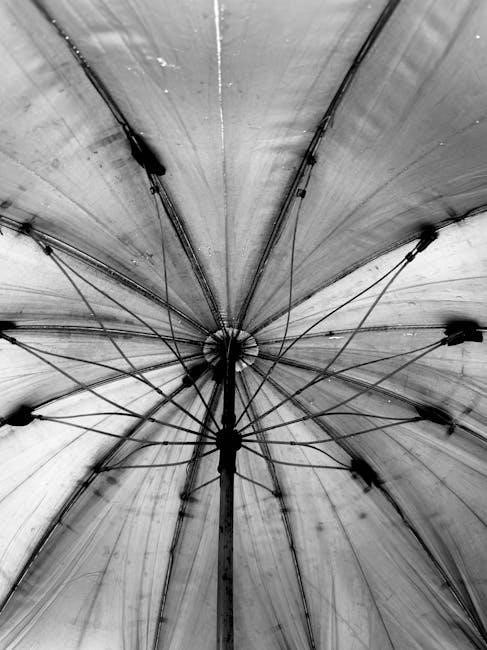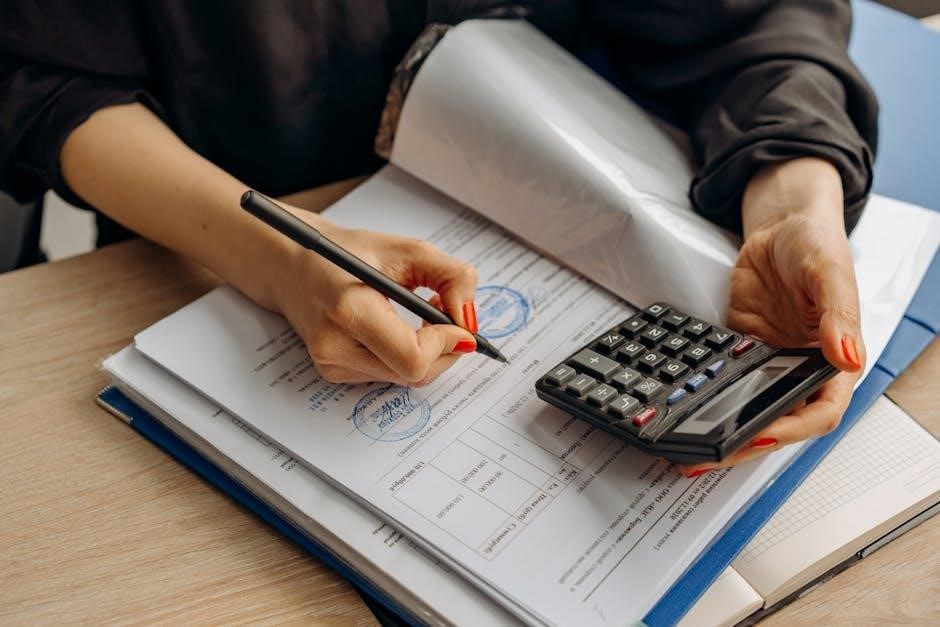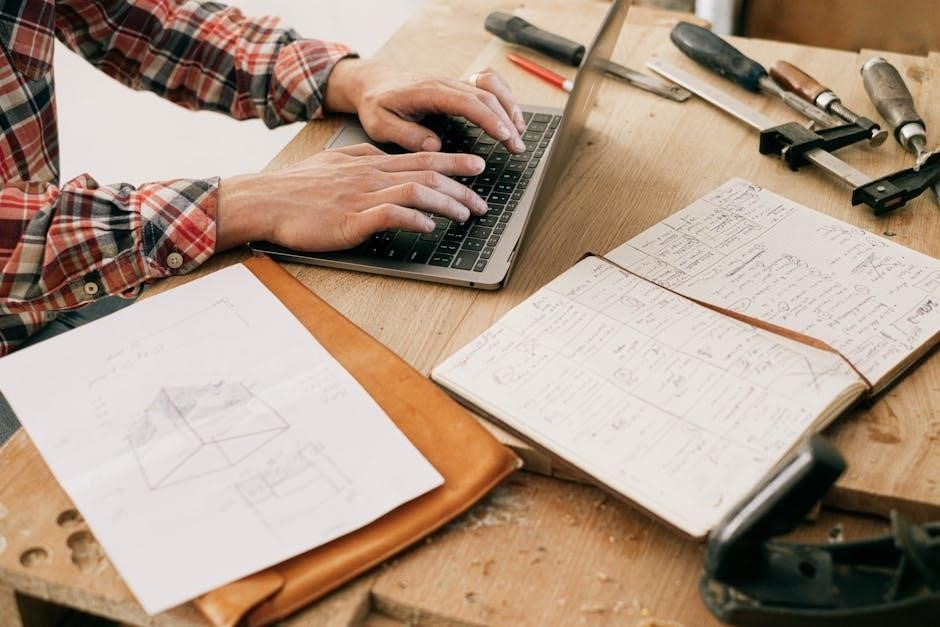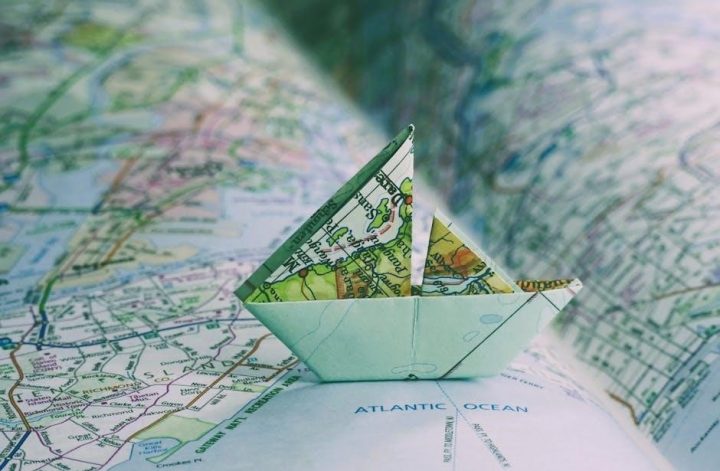The 3rd Gen 4Runner‚ produced from 1996 to 2002‚ features a robust 5-speed manual transmission‚ enhancing both on-road and off-road performance. Known for its reliability‚ the R150F transmission offers smooth gear engagement and durability. However‚ issues like clutch wear‚ synchronizer grinding‚ and coolant mixing with transmission fluid can arise. Regular maintenance is key to ensuring longevity and optimal function.
1.1 Overview of the 3rd Generation 4Runner
The 3rd Generation 4Runner‚ produced from 1996 to 2002‚ is a mid-size SUV known for its durability and off-road prowess. It featured a body-on-frame design with a 5-speed manual transmission option‚ enhancing driver control. Available with a 2.7L inline-4 or 3.4L V6 engine‚ it offered both 2WD and 4WD configurations. The manual transmission models were particularly praised for their reliability and smooth gear engagement. The 3rd Gen 4Runner also introduced improved suspension systems‚ including a solid rear axle‚ which bolstered its off-road capabilities. Its design included a integrated roof rack and optional features like power windows and locks‚ making it a versatile choice for both on-road commuting and rugged adventures.
1.2 The Role of Manual Transmission in Off-Road Capabilities
The manual transmission in the 3rd Gen 4Runner plays a pivotal role in its off-road prowess‚ offering precise control over gear selection. This is crucial for low-speed maneuvers and maintaining traction on uneven terrain. The driver can manually engage lower gears to maximize torque delivery‚ essential for climbing steep inclines or navigating rocky paths. The direct mechanical connection of the manual transmission enhances responsiveness‚ allowing for better modulation of power during off-road adventures. This level of control is particularly advantageous in technical off-road scenarios‚ where automatic transmissions might struggle to adapt. As a result‚ the manual transmission significantly contributes to the 4Runner’s reputation as a capable and reliable off-road vehicle.

History and Development of the 3rd Gen 4Runner
The 3rd Gen 4Runner (1996–2002) evolved from its compact roots into a mid-size SUV‚ offering enhanced refinement and capability. It introduced the R150F 5-speed manual transmission‚ known for reliability and off-road prowess‚ catering to enthusiasts seeking durability and control in challenging terrains.
2.1 The Evolution of the 4Runner Series
The Toyota 4Runner evolved from a compact SUV in the late 1980s to a mid-size off-road-capable vehicle by the third generation (1996–2002). Initially based on the Toyota Hilux‚ the 4Runner gained popularity for its durability and versatility. The first generation (1984–1989) was a two-door model with a focus on off-road performance. The second generation (1990–1995) introduced a four-door option‚ improving practicality while maintaining ruggedness. The third generation further refined this balance‚ offering a more refined interior and advanced features like the reliable R150F 5-speed manual transmission‚ which became a favorite among off-road enthusiasts for its smooth engagement and durability in challenging terrains.
2.2 Key Features of the 3rd Gen 4Runner
The 3rd Gen 4Runner (1996–2002) featured a robust design with a body-on-frame construction‚ enhancing off-road capabilities. It offered a 5-speed manual transmission (R150F) paired with engines like the 3.4L V6 and 2.7L 4-cylinder. The drivetrain included a two-speed transfer case for 4WD systems‚ providing reliable performance in challenging terrains. Suspension upgrades improved ride quality‚ while the optional locking rear differential added traction control. Inside‚ it boasted improved ergonomics‚ better noise insulation‚ and optional features like power windows and a CD player. The combination of durability‚ versatility‚ and refined features made the 3rd Gen 4Runner a popular choice for both off-road enthusiasts and everyday drivers.

Key Features of the 3rd Gen 4Runner Manual Transmission
The 3rd Gen 4Runner manual transmission‚ known as the R150F‚ offers smooth gear engagement and durability. Paired with engines like the 3.4L V6‚ it delivers reliable performance and off-road capability through its robust drivetrain and precise shifting mechanics.
3.1 The R150F Transmission: A Closer Look
The R150F transmission in the 3rd Gen 4Runner is a 5-speed manual gearbox designed for off-road and towing capabilities. Known for its robust design‚ it pairs well with the 3.4L V6 engine‚ delivering smooth gear engagement and reliable performance. While generally durable‚ common issues include synchronizer wear‚ particularly in higher gears‚ which can cause grinding. Proper driving techniques and regular maintenance are essential to prevent such problems. The R150F’s strength lies in its simplicity and ability to handle rugged conditions‚ making it a favorite among off-road enthusiasts. Regular fluid checks and clutch inspections are recommended to ensure optimal function and longevity.
3.2 Engine and Transmission Pairing
The 3rd Gen 4Runner manual transmission is paired with either a 2.7L 4-cylinder or a 3.4L V6 engine‚ both offering distinct performance profiles. The 5-speed R150F transmission seamlessly complements these engines‚ delivering smooth power delivery and precise control. For the 4-cylinder‚ the manual transmission enhances fuel efficiency and low-end torque‚ ideal for city driving. With the V6‚ it maximizes towing capacity and off-road prowess‚ thanks to its optimized gear ratios. While the combination is harmonious‚ some owners report clutch and throwout bearing wear‚ emphasizing the need for proper maintenance to preserve the engine-transmission harmony and ensure long-term reliability.
3.3 Drivetrain and Performance Specifications
The 3rd Gen 4Runner’s manual transmission is paired with a robust drivetrain‚ featuring a two-speed transfer case and locking hubs for 4WD models. The R150F 5-speed transmission delivers precise control‚ enhancing both on-road and off-road performance. With a crawl ratio of approximately 33.46:1 in 4WD‚ it excels in low-speed‚ high-torque scenarios. The drivetrain supports up to 5‚000 lbs of towing capacity‚ making it versatile for adventures; While the manual setup prioritizes low-end torque‚ it slightly compromises high-speed performance. Despite this‚ the drivetrain’s reliability and capability make it a favorite among enthusiasts‚ offering a balance of power and precision for diverse driving conditions.
3.4 Design and Engineering Highlights
The 3rd Gen 4Runner’s manual transmission‚ specifically the R150F‚ was engineered for durability and performance. It features a robust‚ compact design with high-strength materials for prolonged longevity. The transmission includes a five-speed gearset with optimized ratios for both on-road and off-road driving. Dual synchromesh technology ensures smooth and precise gear engagement‚ reducing wear on components. The unit is equipped with a high-capacity bearings system and a reinforced case to handle the rigors of off-road use. Additionally‚ the R150F incorporates a direct top gear for improved fuel efficiency and helical-cut gears for quieter operation. These engineering highlights make it a reliable choice for enthusiasts seeking a balance of performance and reliability.

Reliability and Longevity of the Manual Transmission
The 3rd Gen 4Runner’s manual transmission‚ particularly the R150F‚ is known for its robust design and durability. While generally reliable‚ common issues like throwout bearing and clutch wear can arise. Regular maintenance is essential to ensure longevity and prevent premature failure.
4.1 Overall Reliability Overview
The 3rd Gen 4Runner’s manual transmission‚ particularly the R150F‚ is widely regarded for its reliability and durability. Owners and enthusiasts report minimal major issues‚ with many units lasting well beyond 200‚000 miles with proper care. The transmission’s robust design and straightforward mechanics contribute to its longevity. However‚ like any component‚ it is not immune to wear and tear. Common issues such as throwout bearing failure and synchronizer wear can arise‚ but these are often manageable with timely maintenance. Overall‚ the manual transmission in the 3rd Gen 4Runner is a testament to Toyota’s engineering‚ offering dependable performance for both on-road and off-road adventures.
4.2 Common Wear and Tear Issues
Common wear and tear issues with the 3rd Gen 4Runner’s manual transmission include throwout bearing failure‚ synchronizer wear‚ and clutch pedal problems. The throwout bearing often develops noise or vibration‚ especially when engaging or disengaging the clutch. Synchronizer wear can lead to grinding gears‚ particularly in 1st and 3rd gears‚ due to misalignment or excessive wear. Clutch pedals may become mushy or develop squeaks‚ often linked to the master or slave cylinder. Additionally‚ shifter bushings can wear out over time‚ causing loose or vague shifting. Regular inspections and timely replacements can prevent these issues from escalating into costly repairs.
4.3 Transmission Fluid and Maintenance Tips
Regular maintenance is crucial for the longevity of the 3rd Gen 4Runner’s manual transmission. Transmission fluid should be changed every 30‚000 to 60‚000 miles to ensure smooth gear engagement and prevent wear. Use only high-quality‚ Toyota-approved fluid to maintain optimal performance. Inspect the transmission drain plug for metal shavings‚ which indicate internal wear. Additionally‚ check for any signs of coolant mixing with transmission fluid‚ as this can cause severe damage. Clean the magnetic drain pan during fluid changes to remove debris. Replace the transmission filter during rebuilds or major services. Proper maintenance can prevent costly repairs and ensure the transmission remains reliable for years. Regular inspections and timely fluid replacements are essential.

Known Issues and Red Flags
The 3rd Gen 4Runner’s manual transmission can experience issues like coolant mixing with transmission fluid‚ clutch wear‚ and synchronizer grinding. Throwout bearing failure and clutch pedal bracket cracks are common. These problems often stem from neglect or high mileage‚ requiring prompt attention to prevent major damage.
5.1 Transmission-Specific Problems
The 3rd Gen 4Runner’s manual transmission can exhibit issues such as strange behavior in first gear‚ whining noises in higher gears‚ and occasional refusal to engage gears. Some owners report a “fighting” sensation when shifting‚ especially when coasting to a stop. These problems often indicate worn synchronizers or damaged gear teeth. Transmission failure can occur if left unaddressed‚ particularly when symptoms like grinding or hesitation persist. While the R150F is generally reliable‚ improper setup or excessive wear can lead to premature failure. Regular inspection and prompt repairs are crucial to prevent costly overhauls and ensure smooth operation.
5.2 Clutch and Throwout Bearing Issues
Clutch and throwout bearing problems are common in the 3rd Gen 4Runner’s manual transmission. Many owners report issues with the clutch pedal‚ such as a spongy or mushy feel‚ often linked to worn master or slave cylinders. Throwout bearing noise‚ particularly when engaging gears‚ is another frequent complaint. Clutch wear can lead to difficulty shifting gears or complete failure to engage. These issues are exacerbated by high mileage and aggressive driving. Regular inspection of the clutch system is essential‚ as premature wear can necessitate costly repairs. Replacing worn components early helps maintain smooth operation and prevents further damage to the transmission.
5.3 Synchronizer Wear and Grinding Issues
Synchronizer wear and grinding issues are prevalent in the 3rd Gen 4Runner’s manual transmission‚ particularly in higher-mileage vehicles. Owners often report grinding sensations when shifting into 1st or 2nd gear‚ especially when cold. This is typically caused by worn synchronizers‚ which fail to properly align gears during shifts. Aggressive driving or frequent stop-and-go traffic can exacerbate the problem. If left unaddressed‚ synchronizer wear can lead to gear damage or difficulty engaging gears. Regular transmission fluid changes and avoiding “riding the clutch” can help mitigate these issues. Early detection and repair are crucial to prevent costly transmission overhauls down the line.
5.4 Coolant and Transmission Fluid Mixing Problems
Coolant and transmission fluid mixing is a significant issue in the 3rd Gen 4Runner’s manual transmission. This problem often arises from a faulty radiator or damaged transmission cooler lines‚ allowing coolant to seep into the transmission system. Symptoms include transmission slipping‚ gear engagement issues‚ and a milky substance on the dipstick. Immediate attention is crucial to prevent severe damage. Replacing the radiator and transmission cooler lines‚ along with flushing both systems‚ is typically required. Addressing this issue promptly can avoid costly repairs and ensure the longevity of the transmission and engine. Regular inspections of the cooling and transmission systems can help prevent such problems from occurring.

Maintenance and Repair Tips
Regular transmission fluid checks and replacements are essential for longevity. Inspect the clutch pedal bracket for cracks and replace shifter bushings to maintain smooth operation. Early detection of issues prevents costly repairs and ensures optimal performance.
6.1 Regular Maintenance Schedule
A well-planned maintenance schedule is crucial for the longevity of the 3rd Gen 4Runner’s manual transmission. Regularly check and replace the transmission fluid every 30‚000 to 60‚000 miles to ensure smooth gear engagement. Inspect the clutch pedal bracket annually for cracks‚ as they can lead to costly repairs if left unaddressed. Additionally‚ replace worn shifter bushings to maintain precise shifting. Lubricate the shift linkage and clutch pivot bearing periodically to prevent squeaks and stiffness. Monitoring for signs of synchronizer wear‚ such as grinding gears‚ is essential. Addressing these issues early can prevent major repairs and keep the transmission functioning optimally.
6.2 DIY Repair Tips for Common Issues
For common issues with the 3rd Gen 4Runner’s manual transmission‚ several DIY repairs can save time and money. Replacing the clutch and throwout bearing is a straightforward process that can resolve slipping or noisy operation. For shifter issues‚ inspect and replace worn bushings or the shift seat‚ as these often cause loose or vague shifting. Lubricating the shift linkage and clutch pivot bearing can eliminate squeaks and stiffness. If synchronizer wear is evident‚ consider rebuilding the transmission with aftermarket parts. Always refer to detailed repair guides or forums for step-by-step instructions. Regularly inspecting and addressing these issues can prevent more severe damage.
6.3 When to Seek Professional Help
While many minor issues with the 3rd Gen 4Runner’s manual transmission can be addressed DIY‚ certain problems require professional expertise. If you experience persistent grinding‚ difficulty shifting‚ or unusual noises that persist after basic repairs‚ consult a qualified mechanic. Transmission failure‚ coolant mixing with transmission fluid‚ or severe synchronizer wear are critical issues that demand professional attention. A professional can perform a detailed inspection‚ replace internal components‚ or rebuild the transmission if necessary. Avoid delaying repairs‚ as neglect can lead to costly damage. Seek help if you’re unsure about diagnosing or resolving complex problems to ensure your 4Runner’s transmission runs smoothly.

Upgrades and Modifications
Upgrading the 3rd Gen 4Runner’s manual transmission can enhance performance and durability. Consider installing heavy-duty gears‚ upgraded bearings‚ or a reinforced clutch for improved off-road capability and reduced wear.
7.1 Performance Upgrades for the Manual Transmission
Enhancing the 3rd Gen 4Runner’s manual transmission involves targeting key components for improved performance. Upgrading to heavy-duty synchronizer rings and bearings can reduce wear and grinding issues. Installing a performance clutch kit with a lightweight flywheel enhances acceleration and smooth gear engagement. Strengthening the drivetrain with upgraded axles and differential gears ensures better torque handling‚ especially during off-road adventures. Additionally‚ modifying the shifter with shorter throws and bushings improves shifting precision and reduces play. These upgrades not only address common weak spots but also elevate the transmission’s overall performance‚ making it more capable for both daily driving and rugged off-road use.
7.2 Addressing Weak Spots in the Drivetrain
The 3rd Gen 4Runner’s drivetrain‚ while robust‚ has specific weak spots that require attention. Rear axle seals are prone to leakage and should be inspected regularly to prevent costly damage. Clutch pedal brackets are known to crack over time‚ leading to shifting issues‚ and should be reinforced or replaced with aftermarket alternatives. Additionally‚ shifter bushings wear out‚ causing loose shifting‚ and can be upgraded for tighter engagement. Addressing these areas ensures smoother operation and prevents premature drivetrain failure. Regular inspections and proactive maintenance are essential to keep the drivetrain functioning optimally‚ especially for vehicles with high mileage or heavy use.

Buyer’s Guide for 3rd Gen 4Runner with Manual Transmission
When purchasing a 3rd Gen 4Runner with a manual transmission‚ inspect for signs of clutch wear‚ transmission fluid leaks‚ and coolant mixing with transmission fluid.
8.1 What to Look for When Purchasing
When purchasing a 3rd Gen 4Runner with a manual transmission‚ inspect for clutch wear‚ transmission fluid leaks‚ and signs of coolant mixing with transmission fluid. Check the clutch pedal for a soft or mushy feel‚ which may indicate a failing master or slave cylinder. Look for grinding noises in gears‚ especially in 1st and 3rd‚ as this could signal synchronizer wear. Verify the transmission fluid level and condition‚ ensuring it’s clean and free of contaminants. Also‚ examine the throwout bearing for noise or vibration. Review maintenance records to ensure regular fluid changes and inspect for any radiator replacements due to coolant-transmission fluid mixing issues.
8.2 Red Flags to Avoid
When evaluating a 3rd Gen 4Runner with a manual transmission‚ be cautious of red flags like unexplained noises‚ such as whining in gears or grinding during shifts. Difficulty engaging gears‚ especially in 1st or 3rd‚ may indicate worn synchronizers. A mushy or soft clutch pedal could point to a failing master or slave cylinder. Look out for signs of transmission fluid mixing with coolant‚ as this can lead to severe damage. Avoid vehicles with high mileage and no maintenance records‚ as this increases the likelihood of needing a transmission rebuild. Also‚ be wary of sellers who mention recent radiator replacements without a clear explanation.
8.3 Negotiation Tips Based on Transmission Condition
When negotiating the price of a 3rd Gen 4Runner with a manual transmission‚ consider the condition of the transmission. If issues like grinding gears‚ clutch problems‚ or high mileage are present‚ use these as bargaining points to lower the price. Highlight any needed repairs‚ such as synchronizer replacements or transmission fluid leaks‚ to justify a discount. Conversely‚ if the transmission is in excellent shape with recent maintenance‚ emphasize its reliability and performance to potentially increase the vehicle’s value. Always request service records and insist on a test drive to assess transmission functionality before finalizing the deal.

Community and Forum Discussions
Enthusiast forums and communities actively discuss the 3rd Gen 4Runner manual transmission‚ sharing experiences‚ solutions‚ and tips. Common topics include clutch wear‚ synchronizer grinding‚ and coolant mixing issues‚ with many members emphasizing the importance of regular maintenance and DIY repairs to ensure longevity.
9.1 Common Topics in Enthusiast Forums
Enthusiast forums frequently discuss the 3rd Gen 4Runner manual transmission‚ focusing on reliability‚ common issues‚ and maintenance tips. Topics include clutch wear‚ synchronizer grinding‚ and coolant mixing problems. Many members share DIY repair experiences‚ such as replacing the clutch pedal bracket or shifter bushings‚ which are prone to wear. Discussions also highlight the importance of regular transmission fluid changes and inspecting for leaks. Some owners report strange noises in specific gears‚ often linked to worn bearings or misalignment. The community actively collaborates‚ offering solutions and recommendations for troubleshooting and preventing transmission-related issues‚ showcasing the strong support network among 4Runner enthusiasts.
9.2 Real-Life Experiences and Solutions Shared
Owners of the 3rd Gen 4Runner often share their real-life experiences with the manual transmission‚ highlighting both challenges and solutions. Many enthusiasts report issues like cracked clutch pedal brackets and worn-out shifter bushings‚ which can cause irregular gear engagement. Some users have experienced strange noises‚ such as whining in specific gears‚ often linked to worn bearings or misalignment. The community actively shares fixes‚ such as replacing faulty components with aftermarket alternatives or adjusting shifter linkage. Forum members also emphasize the importance of addressing coolant and transmission fluid mixing issues promptly to prevent costly damage. These shared experiences foster a collaborative environment‚ helping owners troubleshoot and resolve problems effectively.

Rebuilding and Refurbishing the Transmission
Rebuilding the 3rd Gen 4Runner’s manual transmission is a cost-effective option for addressing wear and tear. Common areas to rebuild include synchronizers‚ bearings‚ and seals. Using genuine parts ensures durability and smooth operation. DIY enthusiasts often follow detailed online guides‚ while professionals recommend specialized tools for accuracy. Regular maintenance and prompt repairs can prevent major overhauls‚ extending the transmission’s lifespan and performance.
10.1 Step-by-Step Rebuild Guide
A rebuild of the 3rd Gen 4Runner’s manual transmission begins with disassembly‚ removing the transmission pan and bearing retainer. Next‚ extract the input and output shafts‚ followed by the main shaft. Inspect and replace worn synchronizers‚ bearings‚ and seals. Reassemble using new gaskets and genuine parts‚ ensuring proper alignment. Lubricate components before reinstallation. Refill with fresh transmission fluid and test operation. DIY rebuilds require specialized tools and mechanical expertise. Detailed repair manuals and online forums provide guidance for enthusiasts. Proper reassembly ensures smooth gear engagement and longevity.
10.2 Cost and Time Considerations
Rebuilding the 3rd Gen 4Runner’s manual transmission typically costs between $1‚500 and $3‚000‚ depending on parts quality and labor. DIY rebuilds save on labor but require tools and time‚ often taking 20-40 hours. Professional rebuilds may add $1‚000-$2‚000 in labor costs. Parts like bearings‚ seals‚ and synchronizers can range from $500 to $1‚000. Transmission fluid and filters add $100-$200. Time-wise‚ inexperienced mechanics may take longer‚ while experts can complete it in 10-15 hours. Plan for 1-2 weeks of downtime. Costs vary based on transmission condition and availability of genuine Toyota parts. Budgeting extra for unexpected repairs is wise.