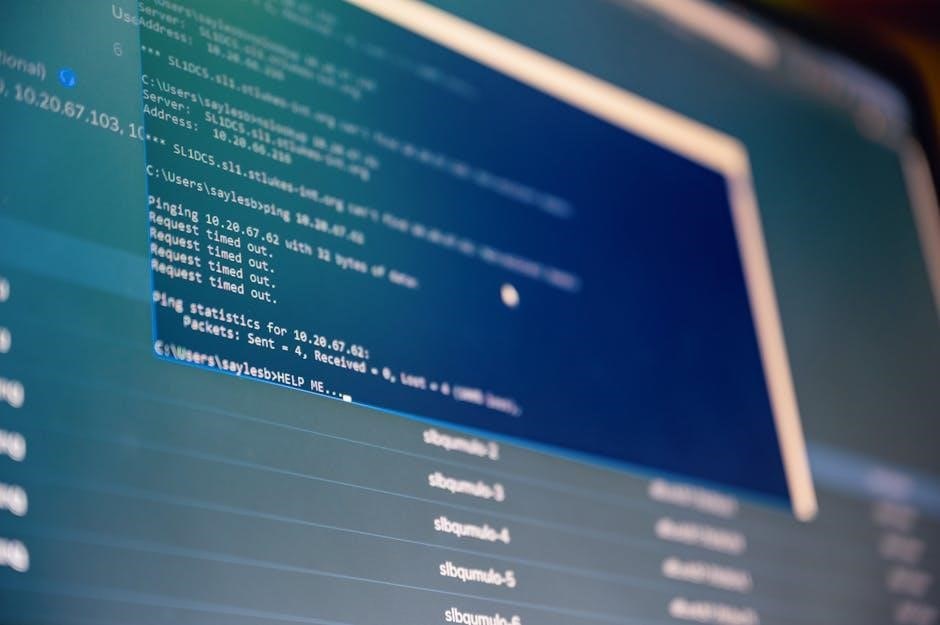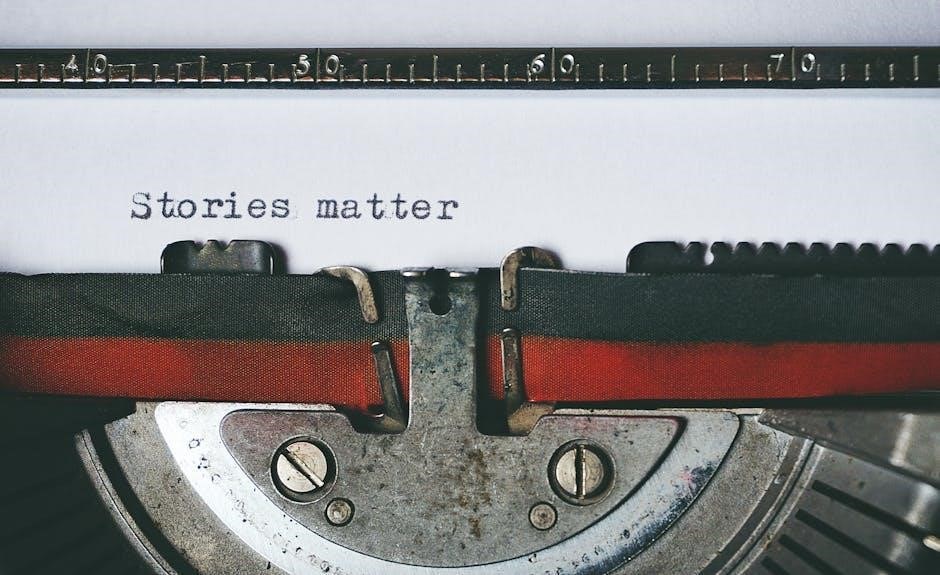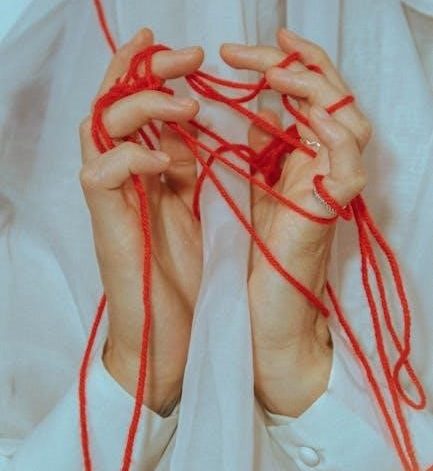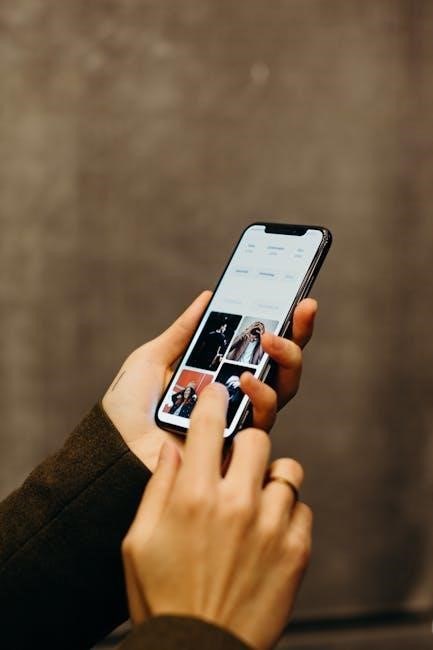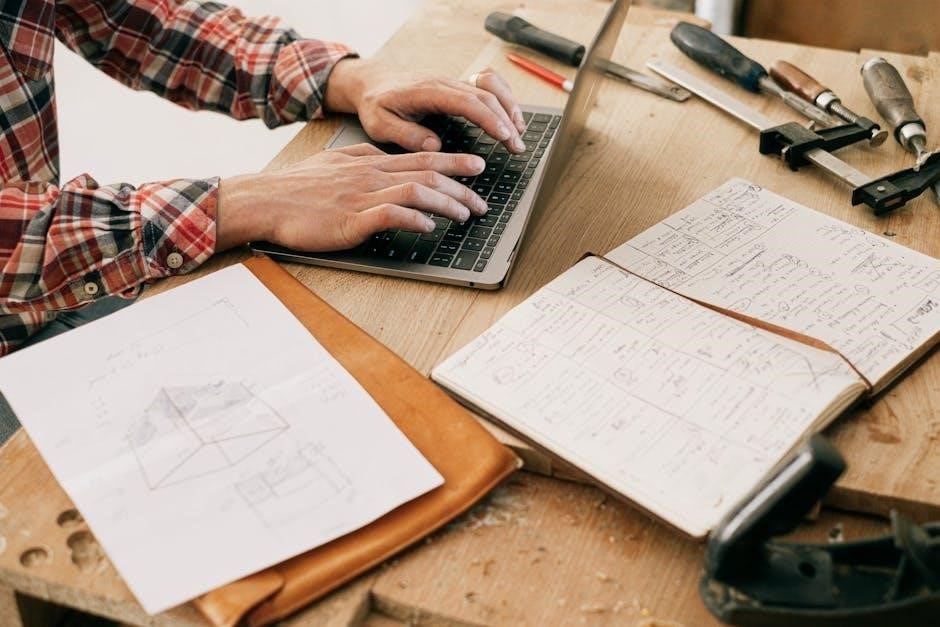The Chicco KeyFit 30 manual provides essential guidance for safe installation, usage, and maintenance of the car seat, ensuring optimal protection for your child.
Overview of the KeyFit 30 Car Seat
The Chicco KeyFit 30 is a rear-facing infant car seat designed for safety and convenience. It accommodates children weighing 4 to 30 pounds (1.8 to 13.6 kg) and up to 30 inches (76 cm) tall. The seat features a lightweight design, an ergonomic handle, and a removable newborn positioner for added comfort. It is compatible exclusively with KeyFit 30 bases, ensuring a secure and proper installation. The KeyFit 30 is known for its ease of use and advanced safety features, making it a popular choice for parents seeking reliability and protection for their infants.
Importance of Reading the Manual
Reading the KeyFit 30 manual is crucial for ensuring the car seat is used correctly and safely. It provides detailed instructions for installation, weight and height limits, and safety precautions. Proper understanding of the manual prevents misuse, which can lead to potential risks for the child. The manual also highlights key features, such as the newborn positioner and compatibility with specific bases. By following the guidelines, parents can ensure their child’s safety and protection. Additionally, the manual aids in troubleshooting common issues, helping users address concerns effectively. Always refer to the manual before installing or using the KeyFit 30 to guarantee compliance with safety standards and optimal performance.
Installation Guidelines
Ensure correct installation by using only KeyFit 30 bases and following the vehicle’s manual for LATCH or seatbelt setup. Always refer to the provided step-by-step instructions.
Vehicle Preparation and Compatibility
Ensure your vehicle is compatible with the KeyFit 30 by checking its manual for LATCH or seatbelt installation options. Only use KeyFit 30 bases, as Fit 2 bases are incompatible. Avoid installing in rear or side-facing seats. Always follow vehicle-specific instructions for proper setup. Check weight limits (4-30 lbs) and height (30″ or less) before use. Ensure the child’s head is at least 1 inch below the headrest. Use the newborn positioner for infants between 4-11 lbs. Refer to the vehicle manual for belt routing and LATCH anchor locations. Proper preparation ensures a secure and safe installation of the KeyFit 30 car seat.
Step-by-Step Installation Process
Start by preparing your vehicle and ensuring compatibility with the KeyFit 30. Place the base on the vehicle seat, ensuring it is snug and even. Use either the LATCH system or a seatbelt to secure the base, tightening firmly. For LATCH, attach the connectors to the vehicle anchors and pull the strap to tighten. For seatbelt installation, thread the belt through the base and buckle it, ensuring no slack. Use the leveling indicator to confirm the base is properly angled. Once installed, attach the KeyFit 30 carrier to the base by aligning the hooks and clicking it into place. Always verify the installation by tugging the carrier and base firmly. Ensure the newborn positioner is only used for infants under 11 lbs and that the child’s head is at least 1 inch below the headrest. Never exceed the weight limit of 30 lbs. Follow all safety guidelines for a secure fit.
Weight and Height Limits
The KeyFit 30 is designed for children weighing 4 to 30 lbs (1.8 to 13.6 kg) and up to 30 inches (76 cm) in height for safe use.
Maximum and Minimum Weight Restrictions
The KeyFit 30 is designed for children weighing between 4 and 30 lbs (1.8 to 13.6 kg). The minimum weight limit ensures proper support for smaller infants, while the maximum weight limit guarantees safety as your child grows. It’s crucial to adhere to these restrictions to ensure the car seat functions correctly. For newborns weighing between 4 and 11 lbs (1.8 to 5 kg), the provided newborn positioner must be used to maintain proper positioning. Always check the child’s weight and height before each use to ensure compliance with these limits. Exceeding the weight or height restrictions can compromise safety, so regular monitoring is essential for ongoing protection.
Height Requirements for Safe Usage
The KeyFit 30 car seat is designed for children with a maximum height of 30 inches (76 cm) or less. Ensure the top of your child’s head is at least 1 inch (25 mm) below the headrest for proper safety. Exceeding this height limit can compromise the car seat’s ability to protect your child in the event of an accident. Regularly check your child’s height as they grow to ensure compliance with this requirement. This height restriction ensures optimal protection and alignment with the car seat’s safety features. Always verify your child’s height before each use to maintain safety standards. Proper height positioning is critical for effective crash protection. Monitor your child’s growth closely to ensure they remain within the safe usage range. This ensures the car seat functions as intended, providing maximum safety for your child.

Safety Warnings and Precautions
Safety Warnings: Ensure the child’s head is at least 1 inch below the headrest and does not exceed 30 inches. Use only KeyFit 30 bases and avoid the newborn positioner for infants over 11 lbs. Never install in rear or side-facing seats. Ensure proper positioning for optimal protection.
Important Usage Restrictions
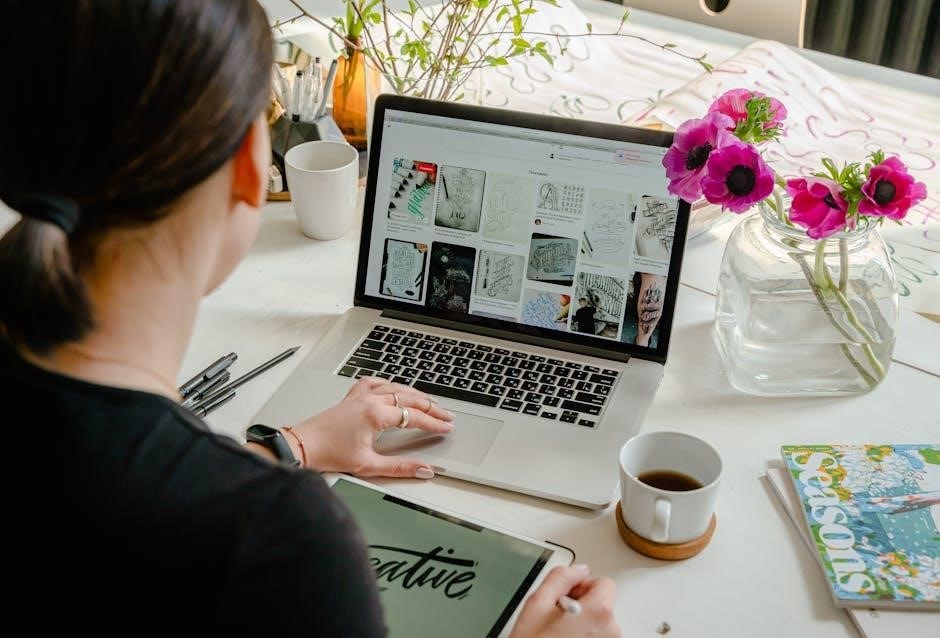
Usage Restrictions: The KeyFit 30 is designed for rear-facing use only. Use only for children weighing 4–30 lbs (1.8–13.6 kg) and ≤30 inches tall. Ensure the child’s head is at least 1 inch below the headrest. Do not use the newborn positioner for infants over 11 lbs. Never install in rear or side-facing seats. Ensure proper positioning for optimal protection.

Key Safety Features of the KeyFit 30
The KeyFit 30 offers advanced safety features designed to protect your child. Its sturdy shell and EPS energy-absorbing foam provide superior impact protection. The 5-point harness ensures a secure fit, while the leveling system guarantees proper installation. The newborn positioner supports smaller infants, and the base is designed for LATCH compatibility. These features work together to provide a safe and reliable car seat solution for your child.

Downloading the KeyFit 30 Manual
The KeyFit 30 manual is available for download as a PDF from trusted sources like ManualsLib or Manualzz, ensuring easy access to essential installation and safety guidelines.
Online Resources for the Manual
Accessing the KeyFit 30 manual is convenient through various online platforms. Websites like ManualsLib and Manualzz offer free PDF downloads, ensuring you can easily retrieve the guide. Additionally, Chicco’s official website provides direct links to the manual, making it simple to find and download. These resources are regularly updated, guaranteeing you have the latest version. You can also search for the manual using keywords like “Chicco KeyFit 30 PDF” on search engines. Many platforms allow users to view the manual online or download it for offline use. This ensures you always have access to important safety and installation details.
How to Access the PDF Version
To access the PDF version of the KeyFit 30 manual, visit the Chicco official website or platforms like ManualsLib and Manualzz. These sites offer free downloads of the manual in PDF format. Simply search for “Chicco KeyFit 30 manual” or “Chicco KeyFit 30 PDF” on your preferred search engine. Once on the website, locate the download option and save the file to your device. Ensure the manual is downloaded from a trusted source to avoid unauthorized versions. After downloading, you can print or store it digitally for easy reference. This ensures you always have the guide available for proper installation and usage of the car seat.
Final Tips for Proper Usage
For optimal safety, always ensure the KeyFit 30 is installed correctly and adjusted to your child’s size. Regularly check the harness fit and tighten it if necessary. Ensure the car seat base is securely fastened in your vehicle, using either the LATCH system or the vehicle’s seatbelt. Keep the car seat clean by washing the soft goods as needed, but avoid using harsh chemicals. Additionally, stay informed about any product updates or recalls by registering your KeyFit 30. Always refer to the manual for troubleshooting common issues, and never use the car seat beyond its expiration date. Proper usage ensures safety and longevity.
Troubleshooting Common Issues
Troubleshooting Common Issues
Common issues with the KeyFit 30 often relate to installation or fit. If the base isn’t securing properly, ensure the vehicle seatbelt or LATCH system is tightly fastened. For a loose harness, adjust the straps to fit snugly around your child. If the canopy isn’t aligning, check for obstructions or improper folding. To resolve issues with the base leveling, use the built-in bubble level and adjust the foot accordingly. For persistent problems, refer to the manual or contact Chicco customer support. Regularly inspect the seat for damage or wear, and always follow the manufacturer’s guidelines for troubleshooting.