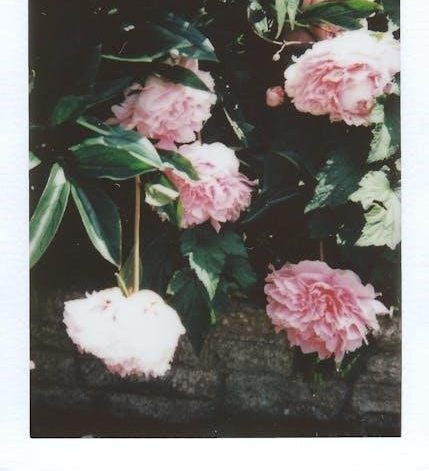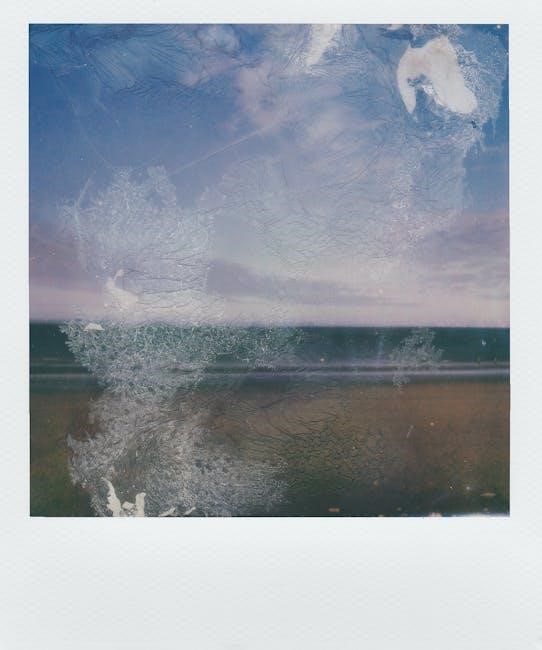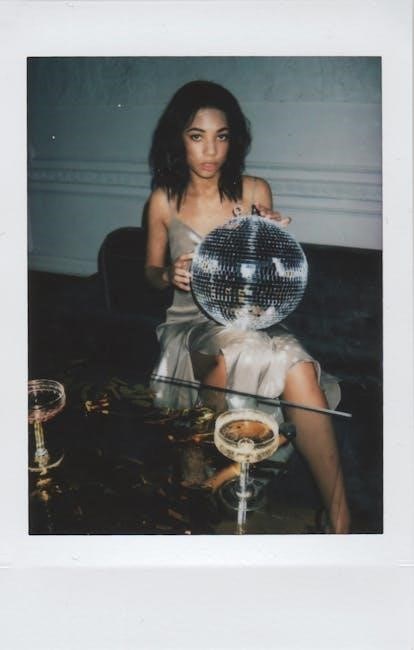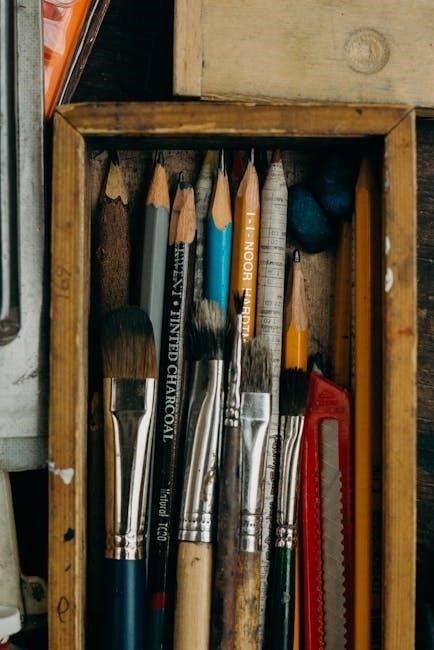Manual regeneration is a crucial process for diesel engines, particularly for Duramax models, to clean the Diesel Particulate Filter (DPF) by burning off accumulated soot.
What is Manual Regeneration?
Manual regeneration is a maintenance process for diesel engines, particularly the Duramax, aimed at cleaning the Diesel Particulate Filter (DPF). The DPF captures soot and particles from exhaust emissions to reduce environmental impact. Over time, the DPF can become clogged, impairing engine performance and fuel efficiency. Manual regeneration involves actively cleaning the DPF by initiating a process that burns off accumulated soot, typically by increasing exhaust temperatures. This process is especially useful for drivers who frequently operate in conditions where automatic regeneration, which occurs during high-temperature engine operation, may not happen often enough, such as in stop-and-go traffic or short-distance driving.
Why Manual Regeneration is Important
Manual regeneration is essential for maintaining the health and efficiency of a Duramax diesel engine. Over time, soot accumulates in the Diesel Particulate Filter (DPF), which can lead to reduced engine performance, decreased fuel efficiency, and potentially costly damage. By manually initiating the regeneration process, drivers can ensure the DPF is cleaned thoroughly, preventing clogging and maintaining optimal engine function. This is particularly important for drivers who frequently operate in conditions where automatic regeneration may not occur, such as short trips or low RPM usage. Regular manual regeneration helps prevent limp mode, reduces the risk of DPF damage, and ensures the engine runs smoothly and efficiently over time.

Tools and Equipment Needed
Essential tools include a diagnostic scan tool like Edge CTS or Autel MK808, and a monitor such as Banks iDash to track soot levels and initiate regeneration.
Recommended Scan Tools and Programmers
For manual regeneration, tools like the Edge CTS, Banks iDash, and Autel MK808 are highly recommended. These devices allow you to monitor soot levels and initiate the regen process. The Edge CTS provides real-time data and customizable alerts, while the Banks iDash offers advanced monitoring and control. The Autel MK808 is a versatile scan tool that supports forced regeneration and clears DPF-related codes. Additionally, some Android apps are available for Duramax LML engines, enabling forced regeneration. Ensure compatibility with your specific Duramax model before purchasing. These tools are essential for safe and effective manual regeneration, helping maintain your engine’s performance and prevent damage. Always follow manufacturer instructions for proper use.
Using Gauges and Monitors
Gauges and monitors are essential for tracking soot levels and engine performance during manual regeneration. Tools like the Edge CTS and Banks iDash provide real-time data, allowing you to monitor soot loading, exhaust temperatures, and engine performance. These devices alert you when soot levels reach thresholds that require regeneration. Gauges can be installed in the cabin for easy monitoring, ensuring you can intervene when necessary. Monitoring exhaust temperature is critical, as it must reach 500-650°F for effective soot burning. By using these tools, you can prevent overloading the DPF and avoid limp mode. Regular monitoring helps maintain optimal engine efficiency and reduces the risk of costly repairs. Always ensure gauges are calibrated and functioning correctly for accurate readings.

Understanding Soot Loading
Soot loading refers to the accumulation of particulate matter in the Diesel Particulate Filter (DPF). High soot levels can degrade engine performance and require manual regeneration.
Soot loading is the accumulation of particulate matter, primarily carbon and unburned hydrocarbons, within the Diesel Particulate Filter (DPF) of a diesel engine. This buildup occurs naturally during engine operation as exhaust gases pass through the filter. Over time, soot loading increases, reducing the DPF’s efficiency and potentially leading to increased back pressure, decreased fuel efficiency, and degraded engine performance. If soot levels become too high, the engine may enter limp mode to prevent damage, necessitating a regeneration process to clean the DPF. Monitoring soot loading is essential to determine when manual regeneration is required, ensuring optimal engine function and longevity. Proper management of soot loading is critical for maintaining the health and performance of Duramax engines. Monitoring soot levels in your Duramax engine is crucial to determine when manual regeneration is necessary. This can be done using specialized tools such as the Edge CTS or Banks iDash monitors, which provide real-time data on soot loading. These devices connect to the engine’s computer and display the percentage of soot accumulated in the DPF. Additionally, many modern diesel engines are equipped with dashboard indicators that light up when soot levels reach a certain threshold, signaling the need for regeneration. Regular monitoring ensures that the DPF operates efficiently, preventing potential damage and maintaining optimal engine performance. By keeping track of soot levels, you can schedule manual regeneration proactively, avoiding unexpected issues during operation. This practice is especially important for drivers who frequently operate under conditions that generate high soot levels. Before initiating manual regeneration, ensure your Duramax is on level ground and in a well-ventilated area. Gather necessary tools, including a scan tool and gauges. Always perform manual regeneration in a well-ventilated area to avoid inhaling harmful fumes. Ensure the vehicle is on level ground and apply the parking brake. Avoid placing flammable materials near the exhaust system. Keep a fire extinguisher nearby as a precaution. Never initiate regeneration indoors or near open flames. Ensure all passengers are aware of the process. Avoid touching hot components during the cycle. Follow all manufacturer guidelines to prevent damage to the DPF or engine. Proper ventilation is essential to prevent carbon monoxide buildup. Be cautious of high temperatures emitted by the exhaust system during regeneration. Always read and follow the instructions provided by your scan tool or diagnostic device. Safety should never be compromised during this process. To start manual regeneration, use a scan tool or programmer like Autel MK808. Follow the on-screen instructions carefully to ensure a safe and effective process. To manually regen your Duramax, start by ensuring the truck is in a safe, well-ventilated area. Use a scan tool or programmer, such as the Autel MK808, to initiate the process. Connect the tool to the OBD-II port and follow the on-screen instructions to access the regeneration menu. Select the “Manual Regeneration” or “DPF Regeneration” option and confirm the action. Allow the process to complete, which may take 30 minutes to an hour. Monitor the soot levels using a gauge or monitor like the Edge CTS or Banks iDash. Once done, ensure the DPF soot level resets to zero. Regular manual regens help maintain engine performance and prevent limp mode. Always follow safety guidelines and manufacturer recommendations. During manual regeneration, it’s essential to closely monitor the process using tools like a scan tool or monitor. These devices display real-time soot levels, exhaust temperatures, and engine RPM. Ensure the truck is in a well-ventilated area to prevent inhaling harmful fumes. The process typically lasts 30–45 minutes, during which the engine may idle higher than usual. Watch for a gradual decrease in soot levels, which should drop to near zero once complete. If using tools like the Autel MK808, follow the on-screen instructions to track progress. Never stop the engine mid-regeneration, as this can damage the DPF. Once finished, verify the soot level has reset to ensure the process was successful. Proper monitoring ensures the DPF is clean and functioning correctly. After completing a manual regeneration, inspect your truck’s systems to ensure everything is functioning properly. Check for any error codes using a scan tool like the Autel MK808 or Banks iDash. Verify that soot levels have dropped to near zero and that the DPF is clean. Test drive the truck to ensure it runs smoothly, paying attention to changes in performance or unusual noises. Regular maintenance practices, such as checking oil levels and filters, are crucial to prevent future soot buildup. If any issues persist after regeneration, address them promptly to avoid damage to the engine or aftertreatment system. Proper post-regeneration care ensures your Duramax continues to operate efficiently and maintains its longevity. When performing a manual regeneration on your Duramax, several common mistakes can lead to complications. One major error is initiating the process without ensuring the vehicle is parked in a well-ventilated area, as hot exhaust gases can be dangerous. Another mistake is ignoring proper safety precautions, such as keeping the hood up and avoiding flammable materials nearby. Additionally, failing to monitor soot levels before starting can result in unnecessary wear on the DPF. Some drivers also forget to follow the exact steps provided by their scan tools, leading to incomplete regeneration. Lastly, not addressing underlying issues like faulty sensors can cause the DPF to clog again quickly. Avoiding these mistakes ensures a safe and effective manual regeneration process. When manually regenerating your Duramax, several issues may arise. A common problem is the failure to complete the regeneration process, often due to low fuel levels or interrupted power supply. Another issue is error codes appearing after regeneration, which may indicate faulty sensors or incomplete soot burn-off. Some users report difficulty forcing regeneration with certain scan tools, highlighting the need for compatible software. Additionally, excessive soot loading can prevent proper regeneration, requiring a professional clean. To resolve these issues, ensure your truck has adequate fuel, use a reliable scan tool like the Edge CTS or Banks iDash, and address any underlying faults before starting the process. Regular monitoring and maintenance can help prevent these issues from recurring.What is Soot Loading?
How to Monitor Soot Levels
Preparing for Manual Regeneration
Safety Precautions
Initiating the Regeneration Process
Step-by-Step Guide

Monitoring the Regeneration Process

Post-Regeneration Maintenance
Common Mistakes to Avoid
Troubleshooting Common Issues